Markdown GPS #
Let AI explain Markdown GPS #
Video #
Podcast #
Or read this instead #
What does it do? #
Markdown GPS is an app for Android which can capture your current location and save your GPS location to a Markdown file.
It can then be displayed using any Markdown viewer but the intended use is so that it can be viewed in Obsidian, the note taking tool.
There are two terms there that you may not know but are fundamental to the use of this app.
- Markdown is a lightweight markup language that lets you format text using plain characters—like asterisks for italics or hashes for headings. It’s widely used for notes, documentation, and web content because it’s easy to read and edit, even without special tools
- Obsidian is a powerful note-taking tool that uses the Markdown format. It allows you to store your notes locally and lets you link ideas together like a personal wiki. Because Obsidian uses Markdown files everything stays portable and future-proof since each note is just text a file on your device. If you know about Evernote, or Notion, then Obsidian is an alternative for both of those apps.
Is this app for you? #
Markdown GPS lets you effortlessly save your current location into your Obsidian vault, making it easy to organize and reference later. Each entry is stored with a direct link to Google Maps, so you can quickly navigate back to any saved spot with a single tap.
The latitude and longitude is saved in a way that it will also show your collection of locations on a map using other Obsidian plugins such as Map View
I personally have several ways in which I am currently using Markdown GPS.
Visiting a new town and you want to mark a restaurant I wish to visit. #
Wandering around new towns, perhaps abroad if you see a place you wish to visit again then save your location with Markdown GPS. You could subsequently update the note within Obsidian with notes about the place.
Out on a road trip and you want to mark a place to revisit #
If you are on a road trip you may wish to save locations as you drive such as service stations, cafes, scenic locations. You can then check out the location on Google Maps later, and add any helpful notes.
Saving where you parked #
This is the obvious use case and there are many apps that do this already. However with Markdown GPS you will be able to save this location on your device without using the Internet, and you can use it for navigating to on subsequent occasions.
How do you use it? #
After having installed Markdown GPS from Google Play Store and launch the app you will see this screen:
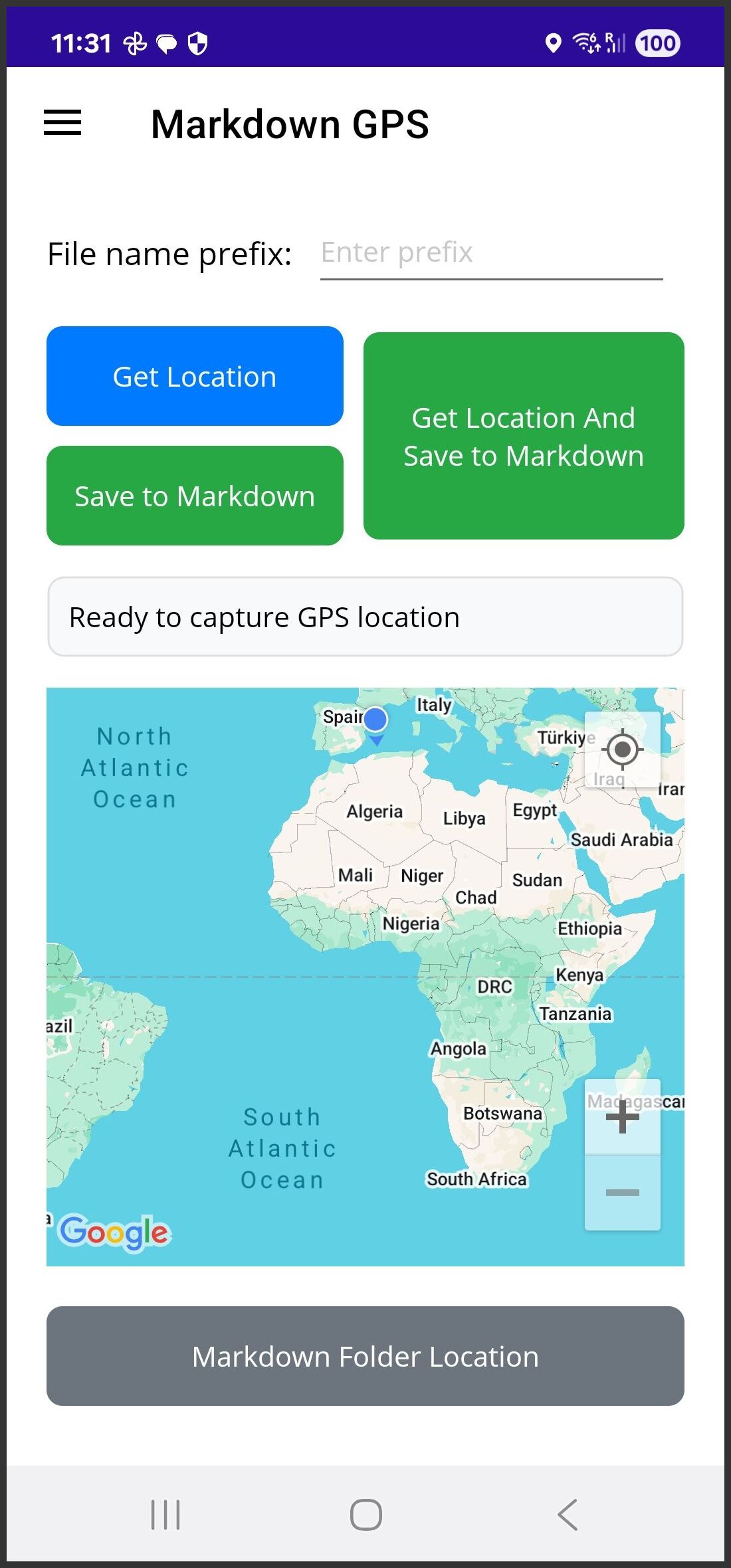
- File name prefix
- This allows you to optionally enter a prefix to the file name the will be saved. All notes are saved with the filename being the current date and time. Adding an entry here will prefix that with this entry. For example, leaving this blank the file name would be “2025_08_01-10-20” if it was created on 1st August 2025 at 10:11 am. Adding a prefix of “mycar” would create a file called “mycar-2025_08_01-10-20” instead.
- Get location
- This will get the current location and display the latitude and longitude. It will also show your location on the map. It will NOT save your location to a file.
- Save to Markdown
- This will save whatever location was last capture by pressing the “Get location” button to the Markdown file.
- Get Location and Save to Markdown
- This does the two steps in one go. It will capture the current location, display the coordinates, update the map display and save the location to the Markdown file.
- Markdown Folder Location
- This will open up the following new screen which will allow you to specify where the markdown files are saved. If you haven’t selected the folder location when you first save a location then this will also bring up this screen.
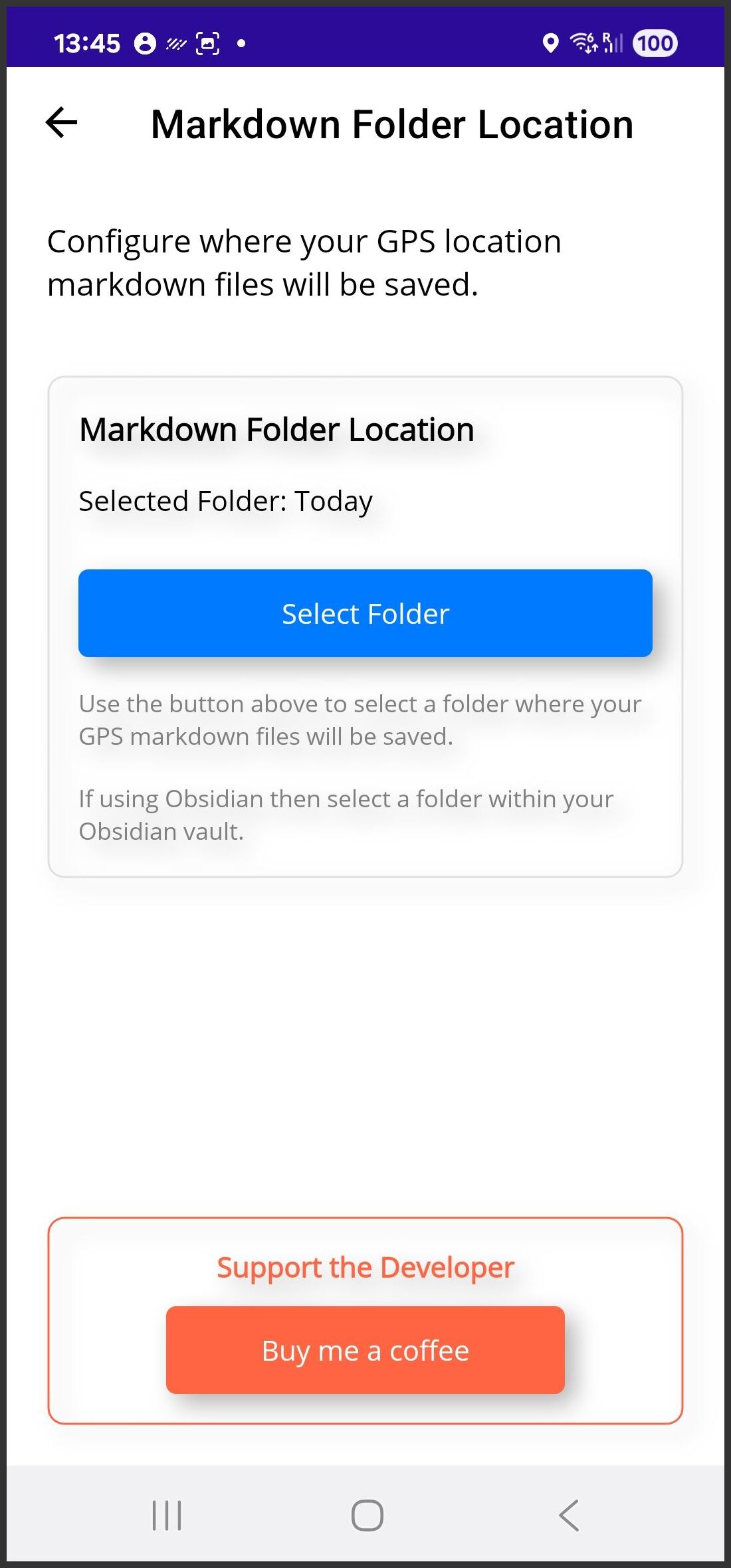
- Select Folder
- This will show the standard Android folder selection screen. If using Obsidian, you should select a folder in your Obsidian vault so that it will be available when you open Obsidian.
- Settings (Cog) button
- This will take you to the Settings screen where you can setup and use a Flic button to save locations instead of the phone screen. See Set up the Flic button to save locations for more information.
What do the saved locations look like in Obsidian? #
The Markdown file saved by Markdown GPS takes advantage of Obsidian properties and so the attributes are nicely formatted.
This is what a location note would look like on a mobile device:
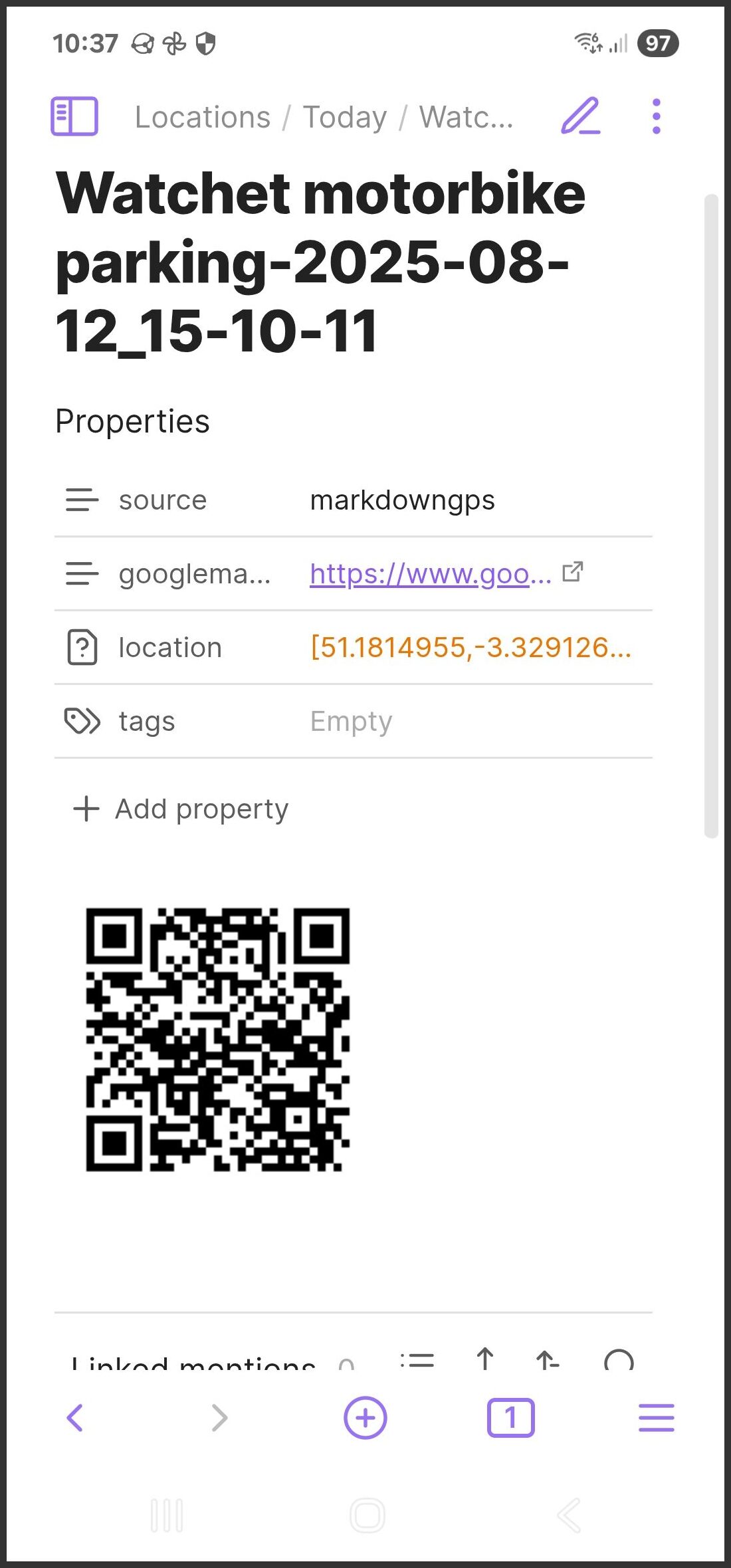
and this is how it looks on a larger screen size such as a laptop:
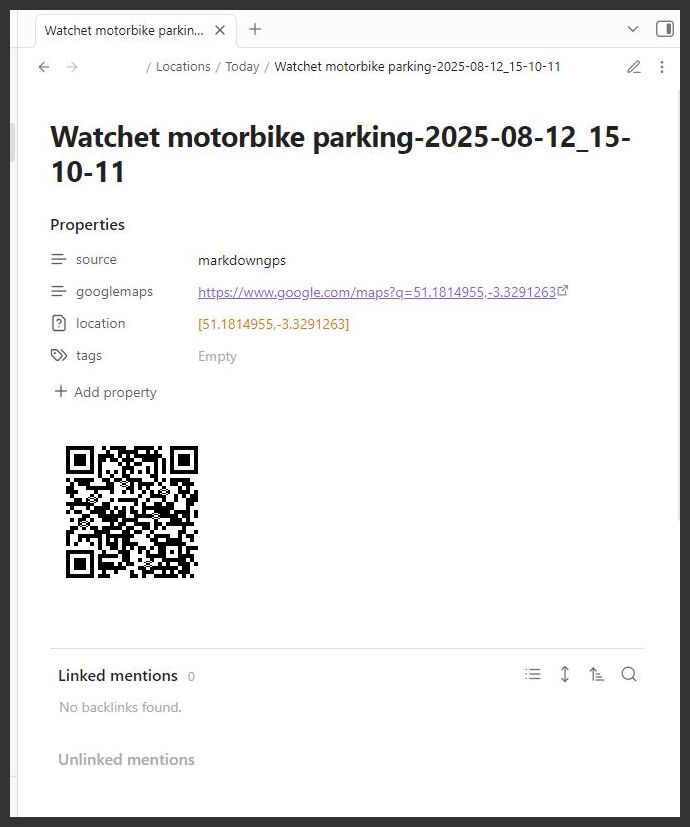
The googlemaps property is clickable and will open up Google Maps on a nobile device, or the web page on a PC, poining at the location.
The location property allows Map View to display the location on its Map.
The QR Code that is displayed within the note makes use of the Obsidian QRCode plugin. It allows you to easily share the location with another device and will open Google Maps to that location.
What would be the best way to organise my collection of locations? #
It is up to you how you might store your collection of locations within an Obsidian vault. You may have a vault devoted to only locations or it may be part of a bigger vault and locations are simply located within a nested folder within your vault.
I have my locations within my general purpose vault and have within it a folder called “Locations”. Beneath this folder I will have further sub folders by type of location, or area such as “Spain” , or “Coffee Shops”. The folder I select to save Markdown GPS files to is called “Today” within the “Locations” subfolder. This allows me to easily organise any locations that I have saved today into the other nested folders when categorising them.
Other useful tips #
Syncing files with other devices #
These location files will be saved onto your mobile device, optionally within an Obsidian vault. Your vault can be synced to another device such as a laptop using many different ways. I use Syncthing which is a free Open Source way of syncing files across all of your devices on your own network at home.
Viewing locations within Obsidian #
Using the plugin Map View will allow you to show your saved locations, filtered by any way you want. Here you can see several locations on a Map View. Hovering your mouse over each pin will show you the note for that location:
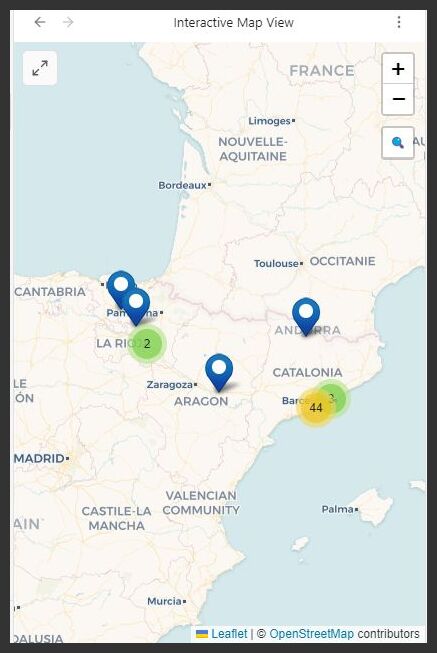
Set up the Flic button to save locations #
Rather than use the phone to save locations you can use a Flic button with Bluetooth instead. If you don’t know what a Flic button is please visit their web site at https://flic.io.
Configure Flic button on your phone #
Within the settings of the Flic button on your phone the action you need to select is “Send Intent”. The only field you need to set on the “Send Intent” screen is the Action field. Set this to
com.tobyjones.markdowngps.GET_LOCATION_AND_SAVE
as shown here:
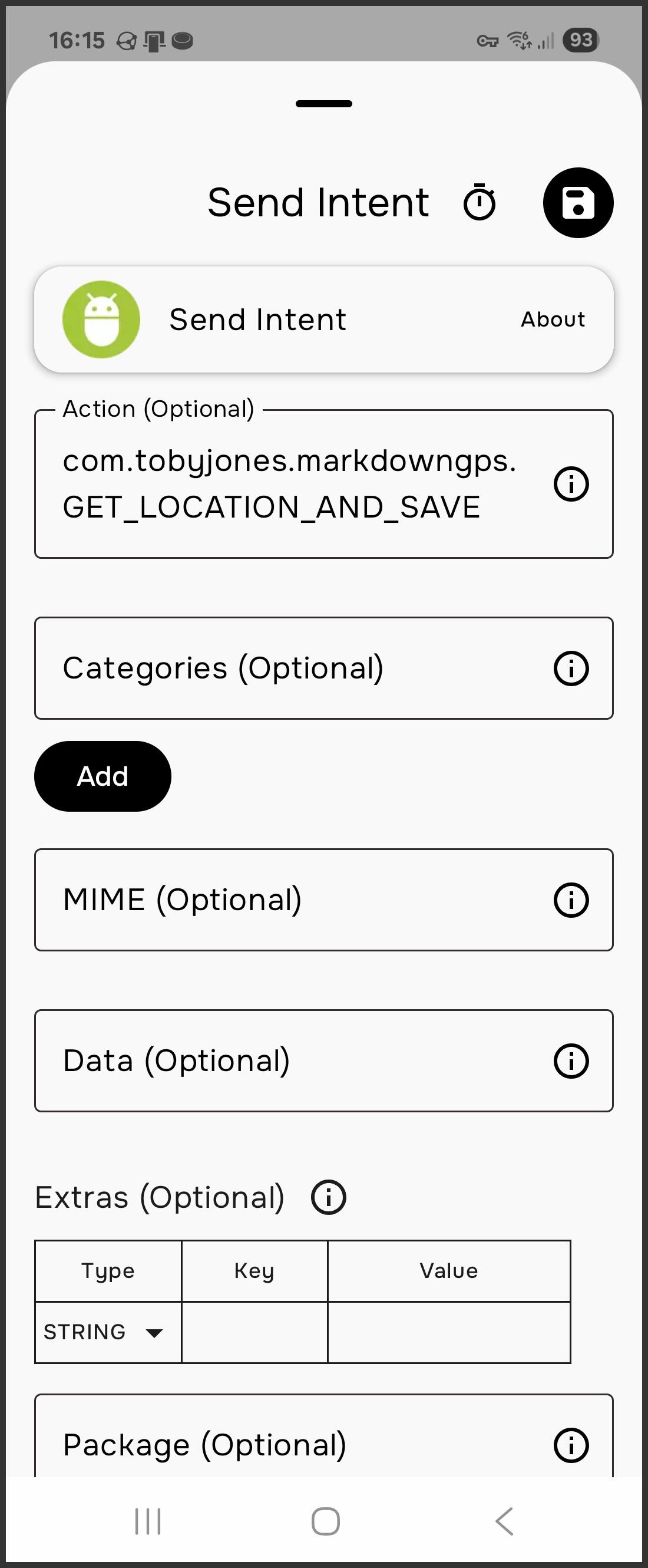
Configure Flic button with Markdown GPS #
Click the Settings button on the main screen to show this screen:
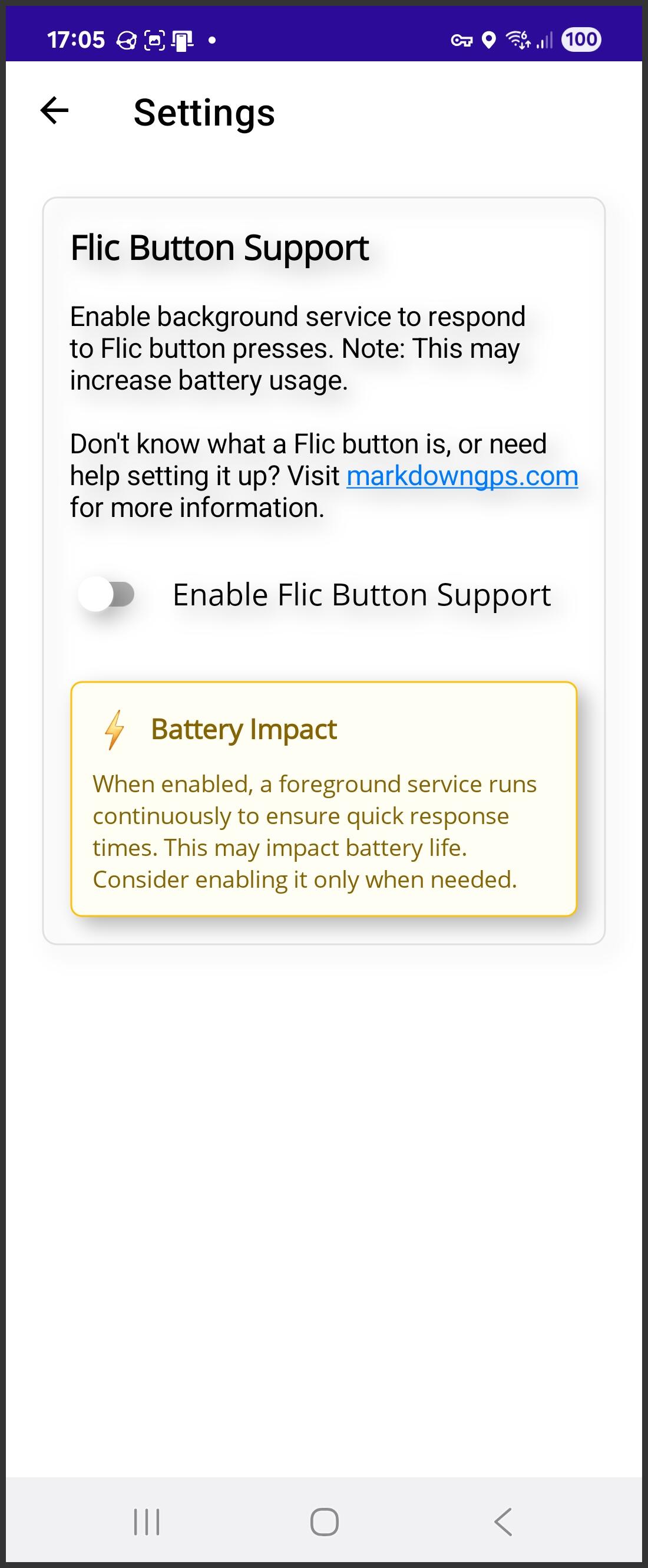
Set the “Enable Flic Button Support” toggle to On by clicking it. You may then return to the main screen. Now, when clicking the Flic button your location should be saved. This should still work even when the phone is on its lock screen.
As the screen states, keeping this toggle on may impact on the battery life of your phone so you may want to turn it off when you are not actively using this feature.